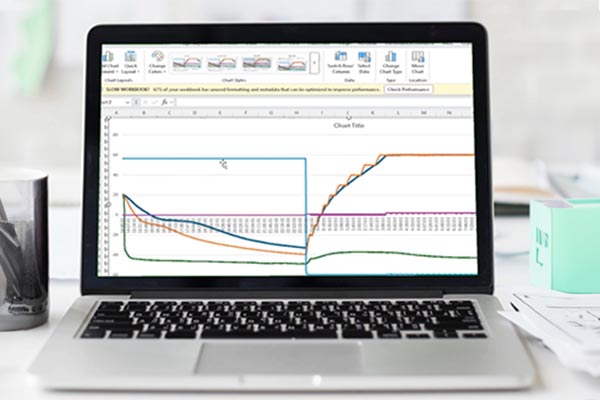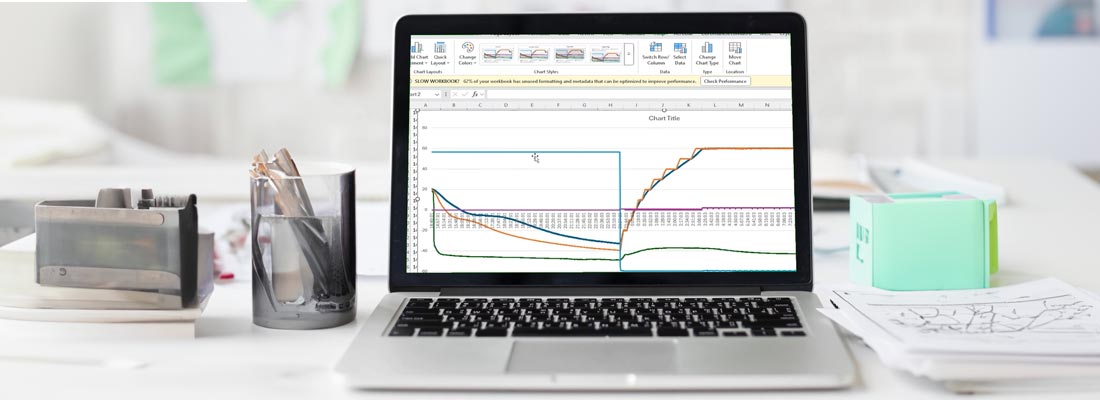
Did you know that the CryoDry CD8 provides a data export function to help analyse your drying cycles and cut down drying times? Have a look at how you can export your freeze drying data from your CD8 and how it can benefit your freeze drying experience.
CryoDry is not just about freeze-drying—it’s also about having data at your fingertips! Let’s talk about the *History Export* feature! With just a few taps, you can export the history of your freeze-drying runs onto a USB drive.
Here’s how it works: simply insert a USB drive, formatted as FAT32, into the USB port of the CD8. Then, head over to the History screen and hit ‘Export. Once the export is complete, you’re good to go! Just pop that USB into your computer, and voilà! You’ll find a file with a timestamp—super easy to keep track of.
The exported file is ready for you in Excel. You can dive deep into the data from any run. But here’s where it gets really fun… You can highlight your data and use Excel to convert it into a graph, letting you visualize the freeze-drying process in no time! Whether you want to analyze trends, monitor progress, or just impress your colleagues with a cool graph, the CD8’s export feature has got you covered. The data is also super helpful if you ever need assistance from CryoDry support.
With the CryoDry CD8, managing your freeze-drying data has never been easier—or more visual! And the best part? This feature is included in the standard software—no hidden fees or upgrade charges. It’s all part of the CryoDry experience!